
It is a lot easier to perform SEO when you have a WordPress website.
With the help of a few plugins, you can do almost any SEO activity on your WordPress website.
SEO can be majorly divided into 3 areas.
They are on-page SEO, off-page SEO and technical SEO.
In this blog post, we’ll be mostly discussing how you can carry out on-page and technical SEO on your WordPress website.
And we have almost 21 practical WordPress SEO tips to discuss.
WordPress SEO & Plugins
There are multiple plugins available to perform all the essential SEO activities on your WordPress website.
Here are some of the popular plugins available.
- Yoast SEO (Free & paid versions available)
- RankMath (Completely free)
- All in One SEO Pack (Free & paid versions available)
For demonstration purposes, I have used the free version of Yoast SEO plugin in this article. Depending on your convenience, you can go ahead and use any of the above-mentioned plugins.
Now let’s start with the 1st WordPress SEO tip.
1. Add an XML sitemap
If you want the search engine bots to find every page on your website, a sitemap is a must.
An XML sitemap contains all the important pages of a website and helps search engines to find the structure of these pages.
Sites without proper internal linking may not be crawled properly by search engines. But the presence of a sitemap solves the issue.
If you are using the Yoast SEO plugin, it will automatically add an XML sitemap to your WordPress website.
See the below steps to view your website’s XML sitemap on Yoast SEO plugin.
- Click on Yoast SEO options on the left in your WordPress dashboard
- Select General
- Select Features
- Find XML sitemaps option
- Turn it on
- Click on the question mark to view the sitemap (See the image below)
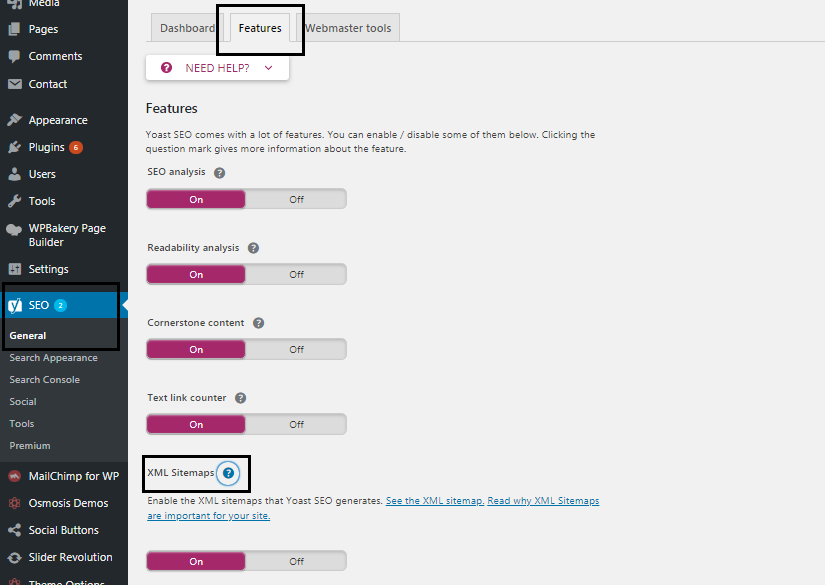
2. Add a robots.txt file
A robots.txt (case sensitive) file instructs search engines on how to crawl pages on a website.
It tells the search engine bots to crawl or not crawl certain parts of a website.
Here is the basic format.
User-agent: [user-agent name]
Disallow: [URL string not to be crawled]
User-agent indicates the name of the bot. Googlebot in the case of Google.
Apart from allow or disallow, crawl delays can also be mentioned in a robots.txt file. The robots.txt file should be placed in a website’s top-level directory.
E.g. www.example.com/robots.txt
If your website has a page that you do not want search engines to crawl, you can disallow it on the robots.txt file. This is common in case of thank you pages or dedicated landing pages where you often offer a free giveaway download.
Adding robots.txt file is taken care by Yoast SEO plugin on a WordPress site. Here is where you can find them.
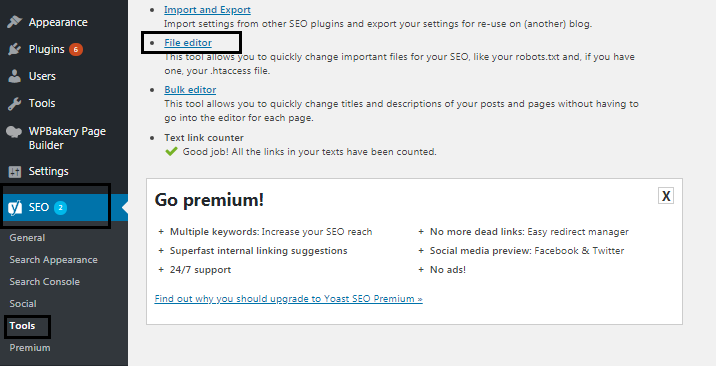
- Go to Yoast SEO options on the left in your WordPress dashboard.
- Go to tools.
- Select file editor. File editor will show you a page where you can edit your robots.txt file.
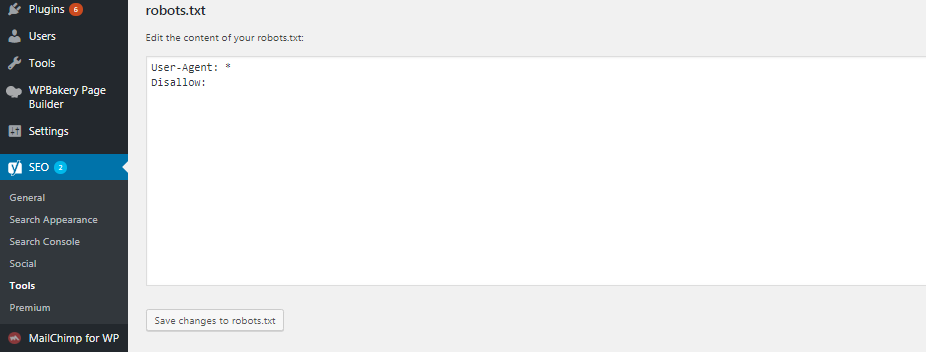
You can read more about robots.txt file here.
3. Optimize the title tag
Title tag is what you see on the top of every browser window. It normally should contain the title of the web page, and most importantly the main keyword.
For example, if you want your page to rank for the keyword ‘Digital Marketing Agencies in Dubai’, it is essential that you have it in your title tag.
Again, on WordPress, you can optimize your title tag with the help of Yoast SEO plugin.
It will tell you the presence of your keyword in the title tag, its optimal length (50 characters) and will also show you a preview of how it looks in the search results.
Here’s a picture of the Yoast SEO plugin interface.
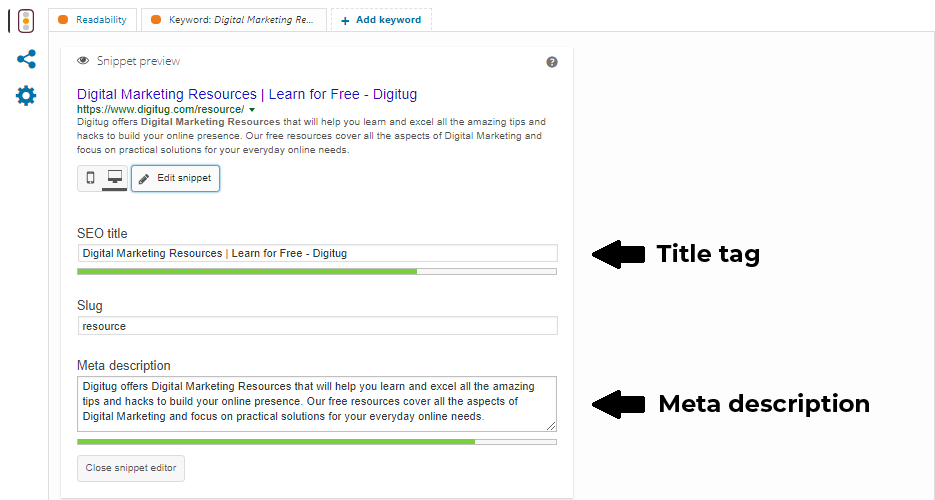
3. Optimize the meta description
Meta description is what you see below the title of the page in the search results. Just like the title tag, it is essential that you have the main keyword in your meta description.
The optimal length for a meta description is now 155 – 160 characters (2020 update). The Yoast SEO plugin in WordPress will help you set up a meta description of the right length. (See image above)
5. Optimize URLs
Make your URLs simple and place your target keyword within.
Avoid long URLs and the ones with dates.
Check out the structure of below-given URL.
www.digitug.com/what-is-microblogging/
This is the URL of an article titled ‘What is Microblogging’. Here, the main keyword or target keyword is ‘What is Microblogging’.
The URL simply conveys what the article is about and also contains the main keyword within the URL.
The format that you can follow is:
www.example.com/main-keyword (Sample URL)
On WordPress, you can directly edit the slug for every page or post. Also, you can alter the structure of the URL in permalink settings (Go to settings in the dashboard and choose permalink).
6. Use h1 tag for the main heading
You don’t have to be a pro in HTML to do SEO.
But some knowledge of HTML like the basic tags comes in handy.
There are tags available from h1 to h6 where h1 being the most important.
The best practice is to wrap the main heading in an h1 tag. Also, make sure there is only one h1 tag on a webpage.
A normal h1 tag will look like this:
<h1> Here goes the heading </h1>
In the WordPress classic editor or block editor (Gutenberg), you can readily choose your heading tags. You can opt for an h1 tag for the main heading and an h2 for the subheading and so on.
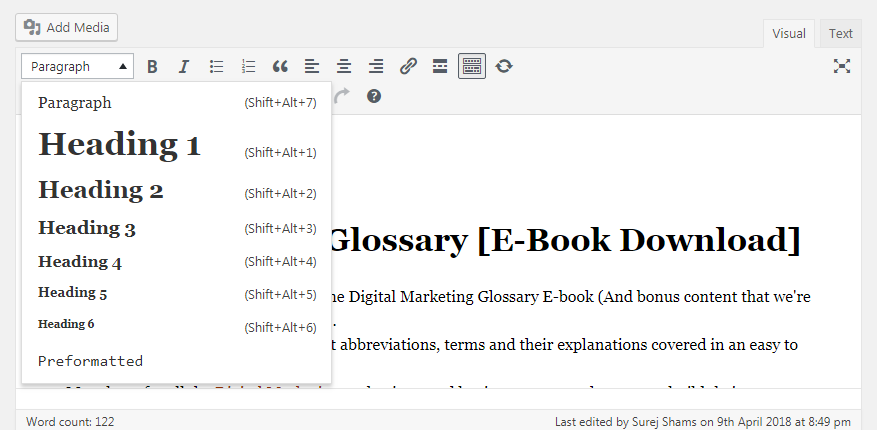
7. Add alt tags for images
For any image on your website, two things are a must.
Title and alt tag.
On a WordPress site, it is quite easy to set these up in the media library.
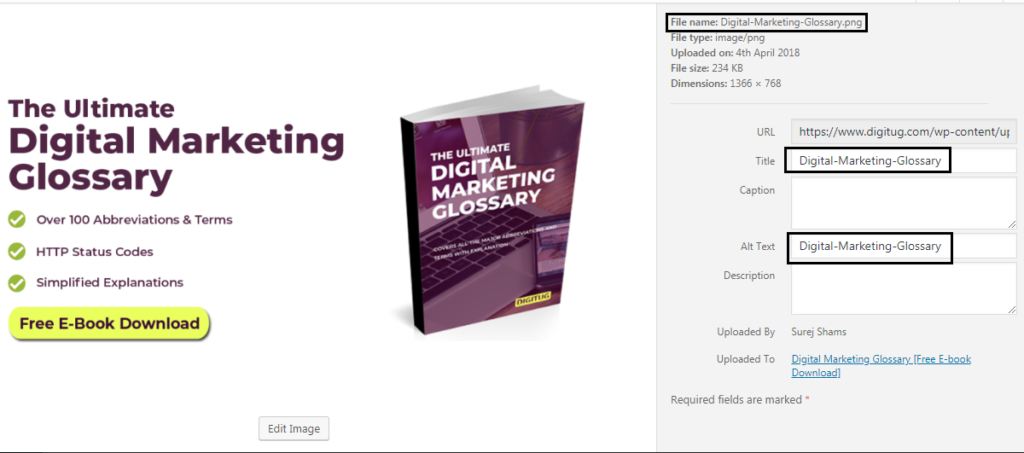
For better results, you can include your target keywords (main keyword for a page) in your alt-tags.
For example, if you have an article on your website that has the target keyword ‘how to learn digital marketing‘, you should include it in your alt-tags (of images) on that particular article.
Alt tags are meant for search engine bots. When a search engine bot crawls your website, it sees only the code. Giving alt texts for images will help these bots identify what an image is about. This will certainly keep your web pages better optimized for rankings.
8. Check page loading speed with PSI and GT Metrix
Google ranks pages that load fast. So it is important to check your website for its loading time and speed.
Page Speed Insights from Google and GT Metrix are two very effective tools to find out how your website is performing in terms of loading time and speed.
Find the below links
These two tools will assign your website a performance score based on your site’s particulars. And the best part is these tools will give you a set of recommendations on exactly what you can improve to maximize your page’s loading speed.
9. Compress images
The tools mentioned above (GTMetrix and Google PSI) will tell you if you have got images that are of a large size on your website.
However, it is important to compress your images for better loading speed.
You can also use Adobe Photoshop’s save for web option to reduce file size considerably.
On WordPress, there are plugins available to compress images that are already present on your website. But I would suggest manually compressing images that are already on your site.
Just find images that are of large size, compress them manually and upload again. Also, if you are uploading a new image, make sure it is of a minimum size. Try to make your images of less than 100kb size, even better if you can make it less than 50 kb.
10. Leverage browser caching
This is a major step to speed up your website.
Why rely on browser caching?
Because it reduces website loading time for repeat visitors. Normally whenever a user visits your website, the browser will have to download all the files of your website from the server. This might take longer if your website has large files such as images.
Here’s where browser caching can help. It will store some of your website files on the browser (on a user’s first visit) and will be served to repeat visitors without loading them from the server. This considerably improves loading time.
Browser caching can be enabled on WordPress sites by simply using some plugins. The most recommended plugins are;
- WP Super Cache
- W3 Total Cache
Read this article to learn how you can set up WP Super Cache on your WordPress site.
However, there are certain hosting providers who provide an in-built caching facility for your WordPress website.
For example, Siteground hosting offers managed WordPress features on all their hosting plans. All these plans come with an in-built caching facility with their own plugin called SG Optimizer. In such cases, you will not require another additional plugin like WP Super Cache or W3 Total Cache.
11. Minify scripts
Loading speed of your website is one thing that is going to affect your rankings. It is essential that we go for all the tried and tested methods to speed up.
Minifying HTML, CSS and JavaScript on your website will reduce the loading time and is a recommended practice by Google.
Basically, it is reducing the size of the HTML, CSS and JavaScript content on your website by removing unwanted spaces and line breaks.
On a WordPress site, you can use these plugins given below to minify scripts on your site.
- W3 Total Cache (which we mentioned above for browser caching)
- Autoptimize
Click here to learn more about how you can minify scripts using Autoptimize.
12. Make your website responsive
Having a responsive website is a must if you want to rank on Google search results. As more of the traffic is moving to mobile and other portable devices, responsive websites will invite more traffic.
Check your website for responsiveness on various screens. If you have a developer, ask him to ensure responsiveness for multiple devices.
Most of the WordPress themes these days are responsive. So that makes your job a lot easier.
Even then there will be minor tweaks to be done if you are using plugins like Slider Revolution for setting up sliders on your homepage.
13. Build internal links
Internal links on your website will affect your rankings positively. It will pass on link equity from your pages that rank well to other pages within your website.
It is always a good idea to link out to other posts within your blog. You can also use various anchor texts to match the context of the link. It is always a better practice to insert links within a readable piece of content.
14. Give outbound links
We all know backlinks are important.
At the same time, outbound links are important too.
We can link out to other authoritative sites from content on our website. If you are publishing a new blog, you can link out to other authoritative content on the same topic.
It is a better practice to give outbound links inside your content with relevant anchor texts.
While linking out, we must ensure the authority of the sites that we are linking to. If you aren’t really sure about the authority of a site, ‘rel=nofollow’ tags should be used in your outbound link.
When you use ‘nofollow’ tags, it will not pass link equity to the site you are linking out to. If you haven’t used a nofollow tag on a link, it will stay as dofollow. That means it is going to pass on link equity and impact the rankings of the target page or site.
Normally we can manually edit the links in the code and add rel=nofollow tags on to the link. But this could be time-consuming and a little confusing if you have multiple links on a page.
On WordPress, there is an easy way to add rel=nofollow tags to your outbound links.
Just make use of this plugin called Title and Nofollow for Links by Flector.
I find this plugin super convenient as it adds a checkbox in the edit link window in the WordPress classic editor.
You can check or uncheck this box depending on whether you want a link to be nofollow or dofollow. By checking the tick box, it automatically adds the rel=nofollow attribute to any link from your site.
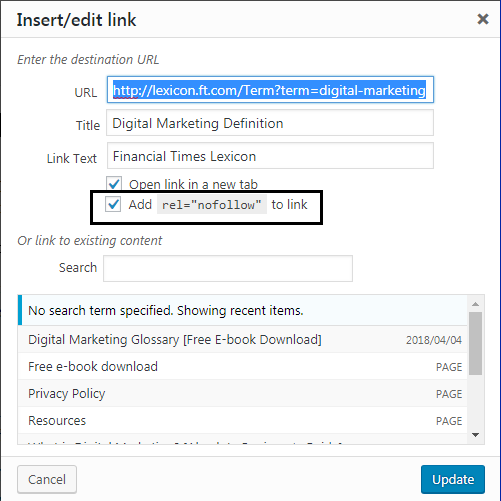
15. Presence of keyword in content
Previously people used to overly stuff keywords into their content to attain better rankings. But things are not that easy today, if you do keyword stuffing intensely on your web pages, you may end up getting penalized by Google.
But again, it is good to have your keywords sprinkled over your content moderately. Placing your keyword within the first 100 words of your content affects your rankings positively.
16. Long-form content ranks well
Yes, you read it right.
You have to write long and in-depth articles to rank well.
There will be tonnes of 1000 words articles on a random topic on the web. But if you really want to stand out, you will have to do thorough research and come up with detailed articles.
Generally, blog posts and articles with more than 2000 words rank considerably well. However, your ideal content length would depend on your industry and competition.
The key is to write in-depth content that adds value to the readers.
17. Make your title catchy
Always give your blog posts a title that will attract readers. This will help you increase your click-through rate in SERP and attract more search traffic.
You can use catchy words like free, review, easy, step by step, quick etc. to attract readers. Also, it is a good practice to use parentheses at the end of your title citing an additional benefit or value.
E.g. How to do on-page SEO in your WordPress site [step by step guide]
In this example, the parentheses at the end of the title convey exactly what the article contains and also add value to the reader.
Another tactic is to use numbers at the beginning of the title.
E.g. 10 proven ways to drive traffic on to your website
Adding numbers to your title makes it catchy and can boost your click-through rate.
18. Use LSI keywords
LSI stands for Latent Semantic Indexing. It is a mathematical method used to determine the relationship between terms and concepts in content.
Let’s see how that helps us.
You would have noticed a bunch of search terms shown at the bottom of the SERP (Search Engine Results Page) that are related to what you have searched.
These are LSI keywords.
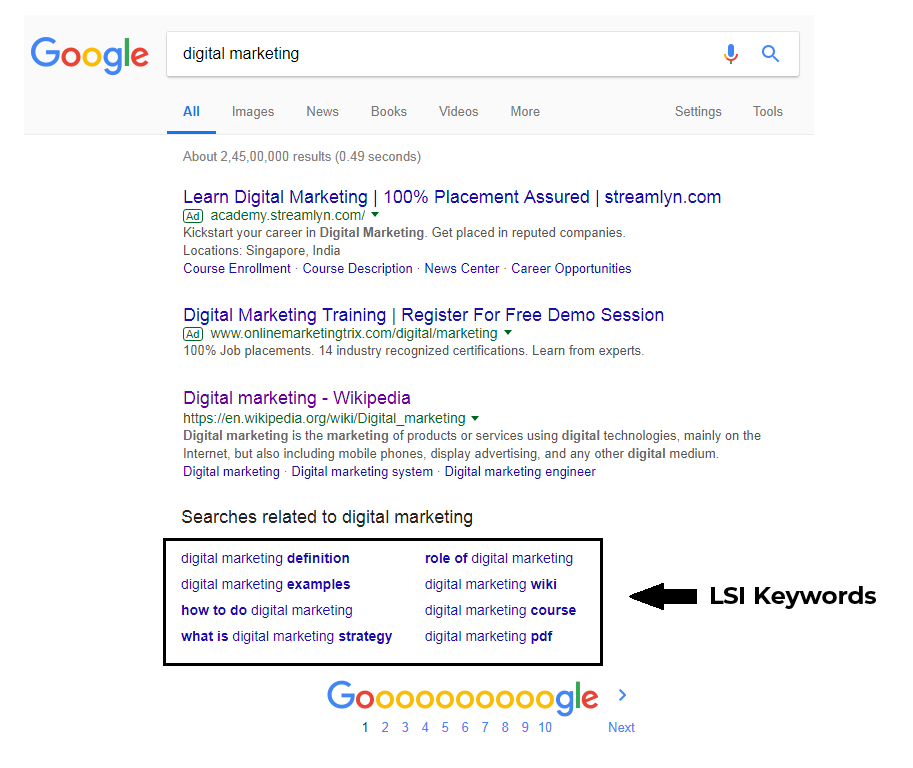
They are super valuable and if you add them moderately in your content that will affect your rankings positively.
It is suggested that you compliment your main keyword with two LSI keywords. LSI keywords may also be used in your meta description to boost rankings.
There are some great tools available on the web to help you identify LSI keywords.
Check out these two tools below.
19. Publish quality content
This is one of the best SEO strategies you can ever have. You need to consistently publish quality content on your website to attract more search traffic. The best way to do this is to write and publish well-researched articles on the blog section of your website.
If you have quality content, people will keep coming back to you.
That will lead to fewer bounce rates, increased dwell time, more page views and eventually better rankings.
The uniqueness of your content is also a big factor. When you become a trusted source of information, you will see your rankings going up.
20. Use social sharing buttons
This will help people to share your content on social media channels. Social media is a great way to reach more potential audience.
On a WordPress site, adding social sharing buttons is no brainer. You can just install one of those social sharing plugins and enable it right away.
Here are some of the free social sharing plugins.
- Easy Social Sharing by Theme Grill
- AddToAny Share Buttons
Getting more social shares can also positively impact your search rankings.
21. Add an SSL certificate to your site
SSL stands for Secure Sockets Layer, it literally changes http into https, which is more secure.
SSL certificates were used only for sites with payment gateways and transactions in the earlier days.
But now Google has made it a parameter to decide rankings of websites. So you better have one on your website.
Browsers like chrome already show a warning saying ‘connection not secure’ on websites without an SSL certificate.
See the difference here.
This is how it looks without an SSL certificate.
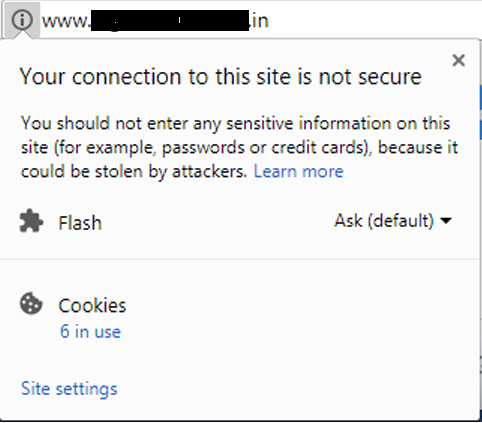
And with an SSL certificate, things will look much better.
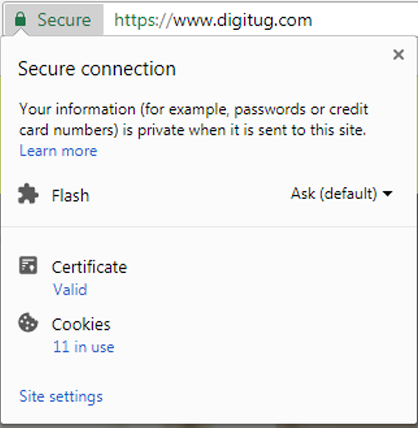
To enable SSL, you will first need to purchase an SSL certificate, install it on your website and maybe take the help of a WordPress plugin like Really Simple SSL to make it functional.
Conclusion
I think that covers all the important SEO tips for your WordPress website.
By following these points, you can be sure that your on-page and technical SEO areas are well set-up.
To keep your rankings on top and grow more organic traffic, update your website content often and keep publishing new blog posts consistently.
Hope you find these WordPress SEO tips useful.
Do you have any comments or feedback?
Let me know in the comments section.
See you soon
Gopika Krishnan
Good work..you have covered all most all basic factors…